Custom content
Browse Custom Content
How to install Custom Content
If you are downloading custom content from this site, you can use our SimsRes Mod Installer (Windows only)!
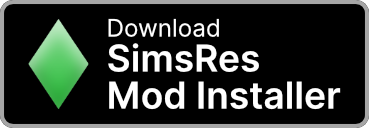
Using Custom Content in-game
- Make sure custom content is enabled in your game settings. For that press Esc inside of Sims 4 (or press the
 button in the top right)
button in the top right) - Go to Options and then to Other.
- Tick the box next to Enable Custom Content and Mods1.
- Click Apply changes1 and close your game.
- Download whatever CC you want to install. It should come in a
.packagefile. If you don't see file extensions, we recommend you turn them on. - Next open your Documents folder
- Inside you should find a folder named Electronic Arts. Open that up.
- Inside should be a folder The Sims 41. Open it up as well.
- Inside that folder there should be one called Mods. Also open that one.
- Inside the Mods folder there should be a file named Resource.cfg. If it's not there, you first need to download it.
- Now you can drop your
.packagefiles into that folder.
Your directory structure should look something akin to this:
-
📂 My Documents
-
📂 Electronic Arts
-
📂 The Sims 4
- […]
- 📁 Custom Music
-
📂 Mods
- 📄 Resource.cfg
- 📄 MyMod1.package
- 📄 MyMod2.package
- 📄 MyMod3.package
- […]
- 📁 Saves
- […]
-
📂 The Sims 4
- […]
-
📂 Electronic Arts
- […]
1The text/name may vary depending on your language
Downloading Custom Content
There are a lot of great sites for downloading custom content. Our goal is to support independent creators. If you are creating custom content for Sims 4 and have a personal site or blog, where you upload those files, you can learn how to contribute to this site.